Related Stories
Spotiflyer is the top choice for downloading music from platforms like Spotify, Youtube, Gaana, Jio-Saavn, and SoundCloud.
It's not always feasible to rely solely on online streaming for music. Do you have the time to search the internet for your favorite songs and create playlists to listen to at your own pace? Moreover, even if you meet both requirements, the registration process is unlikely to be smooth and quick. Additionally, the monthly subscription fees for streaming music apps are not always budget-friendly.
Here's a step-by-step tutorial on how to download Spotify music using Spotiflyer:
Step 1: Download and Install Spotiflyer
- Open your web browser and search for "Spotiflyer" or visit the official Spotiflyer website.
- Download the Spotiflyer application compatible with your operating system (Windows, macOS, or Linux).
- Once the download is complete, locate the downloaded file and run the installer.
- Follow the on-screen instructions to install Spotiflyer on your computer.
Step 2: Launch Spotiflyer
- After installation, launch the Spotiflyer application from your desktop or the Start menu.
Step 3: Configure Spotiflyer Settings
- Upon launching Spotiflyer, you'll need to configure some settings.
- Click on the "Settings" tab in the top menu bar.
- Enter your Spotify account credentials (username and password) in the appropriate fields.
- Choose the output format for the downloaded songs (e.g., MP3, FLAC) from the "Audio Format" dropdown menu.
- Select the output directory where the downloaded music will be saved by clicking the "Choose" button next to the "Output Directory" field.
Step 4: Find and Add Music to Download
- Go to the Spotify web player or tap the Spotify logo icon in the app.
- Search for the song or playlist you want to share.
- Once you've found the desired content, right-click (or tap and hold) on the song or playlist.
- In the context menu that appears, select "Share."
- Choose "Copy Song Link" as your preferred method.
Step 5: Start Downloading Music
- Paste the link you copied from Spotify in the Spotiflyer app.
- Tap the "Search" button to start.
- Spotiflyer will start retrieving the selected music from Spotify and convert it to the chosen audio format.
- Tap the "Download" button.
- The progress of the downloads will be displayed in the "Downloads" tab, showing the percentage completion for each track.
Step 6: Access the Downloaded Music
- After downloading, you can access your music by navigating to the output directory you selected in the Spotiflyer settings.
- By default, the music files are saved in the "Downloads" folder or your specified location.
Congratulations! You have successfully downloaded Spotify music using Spotiflyer. Now you can enjoy your favorite tracks offline whenever you want.


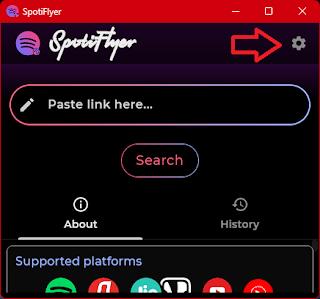





Post a Comment
Hey... say something!